If you are a more experienced user in using Windows computers, you know that it is possible to use different shortcuts for activating commands more quickly and practice through various programs, such as your browser, Photoshop or Word. There are a lots of keyboard shortcut available for Windows system and more other available for specific application. Usage of keyboard shortcuts has been broaden in Windows 8. We previously shared 38 Hotkeys (Keyboard Shortcuts) For Windows 8 To Become Powerful to introduce new keyboard shortcuts in Windows 8.
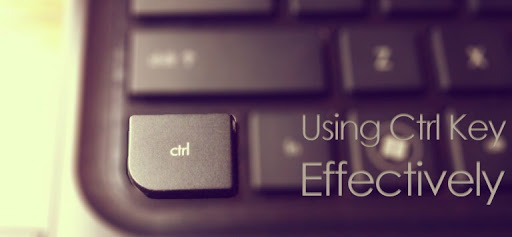
However, not everyone knows that the Control key (aka Ctrl, if you prefer) can also be used to activate many types of shortcuts that will facilitate your work on the computer. This way you can write more efficiently or even create slideshows more accurate, for example.
Thinking about it, ABC Trick prepared a list for showing how to use the Ctrl and manage your Windows more efficiently. Are you ready? So, keep reading this article to discover some of the secrets that your keyboard was guarding.
Although the vast majority of people use the mouse to use the computer, that device is not always necessary to access all the functions of your computer. Because of this, below you can check out shortcuts that allow you to use your machine quite effectively.
- Ctrl + Esc : Allows you to open the Start menu and start using the programs on your computer.
- Ctrl + Shift + Esc : You will access the Task Manager, among other things, close any activity that is hindering the operation of the PC.
- Ctrl + Tab : Moves to the next tab in your browser and other programs that work with internal guides.
- Ctrl + Shift + Tab : Has the same function as the previous shortcut, but you will move from right to left instead of left to right.
- Ctrl + drag an item : By doing this, you will copy the dragged file wherever you want.
- Ctrl + Shift + drag an item : This way, you will create a shortcut to the file or program which is being dragged.
- Ctrl + F4 : This command works similarly like the Alt + F4 command which is used to close the windows of the programs you are using.
As would be expected, you can use the Control key to perform various functions within different software. Most of them are so common that they are considered as basic computer knowledge. Check them out.
- Ctrl + C : Copy.
- Ctrl + V : Paste.
- Ctrl + Z : Undo last action.
- Ctrl + X : Cut.
- Ctrl + A : Select all items on the page.
- Ctrl + F : Search for any term you want.
- Ctrl + F12 : Open new documents.
- Ctrl + W : Closes the current page for any program.
In the previous listing, you gave commands that can be used for almost any type of program. Below, you will know some shortcuts that are more program specific and only work for a software - or just a brunch of software of the same types, for example.
- Ctrl + D : On browsers, add the site in question to Favorites.
- Ctrl + H : Opens your browsing history in browsers.
- Ctrl + N : Open new browser windows.
- Ctrl + arrow left or right : In text editors, moves between whole words.
- Ctrl + arrow up or down : In text editors, allows you to go from one paragraph to another.
- Ctrl + Backspace : delete whole words.
- Ctrl + Arrows : In programs such as Power Point, makes straight lines or move images frame by frame.
After reading all these shortcuts, it's likely that you can handle your computer more efficiently using shortcuts that involve the Control key. Of course there is no way cover the commands of all programs, since they are very specific, but if you know another useful tip, leave your comment.




No comments :
Post a Comment
Note: Only a member of this blog may post a comment.