
If you are a regular PC user, the biggest question on your mind is “How to make my PC run faster?” – I am quite sure about that. That’s not an easy job at all as managing a faster system depends on many factors and failing on one will completely make no good. So, to get to know how to keep a new system fresh and fast or how to make a slower PC faster, you first need to know why the system goes slow overtime. There are real reasons behind this problem and we can’t pass the fact that whatever you do, your system is surly going to end up taking decade just to boot up. All that we can do is to keep that moment away for a further bit. In this article we will explain what are the major reasons of a slow system and sluggish PC and what basic things we can do to prevent it. So, let’s get started.




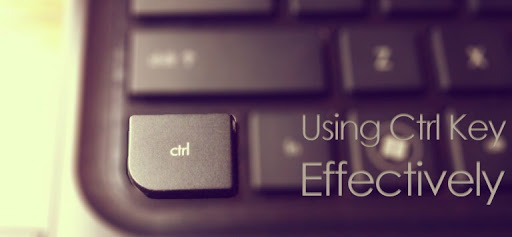
![[Reader’s Question] How To Turn My Windows 8 Laptop In Wi-Fi Hotspot (4) [Reader’s Question] How To Turn My Windows 8 Laptop In Wi-Fi Hotspot (4)](http://lh3.ggpht.com/-Wg_OTVIwBso/UVqI-4A966I/AAAAAAAALRM/At15pXoGjH8/Image.png?imgmax=800)
![Windows-8-7-Tips-To-Get-The-Most-Out-Of-The-New-Task-Manager-[Picked]-(Thumb) Windows-8-7-Tips-To-Get-The-Most-Out-Of-The-New-Task-Manager-[Picked]-(Thumb)](http://lh3.ggpht.com/-EIDEccQ8_LY/UJJGq70pD7I/AAAAAAAAIbg/qyCoVgXWHEQ/Windows-8-7-Tips-To-Get-The-Most-Out%25255B5%25255D.jpg?imgmax=800)
![Windows-8-How-To-Make-Images,-Music-&-PDFs-Open-On-The-Desktop-[Tutorial]-(t1) Windows-8-How-To-Make-Images,-Music-&-PDFs-Open-On-The-Desktop-[Tutorial]-(t1)](http://lh5.ggpht.com/-tKTDExZaWkI/UJJDObCJvMI/AAAAAAAAIYE/75ngIOxTICA/Windows-8-How-To-Make-Images%25252C-Music-%252526-PDFs-Open-On-The-Desktop-%25255BTutorial%25255D-%252528t1%252529%25255B2%25255D.jpg?imgmax=800) One of the significant changes that occurred in
One of the significant changes that occurred in ![Windows-8-How-To-Enable-Delete-Confirmation-Dialog-To-Reduce-Accidental-File-Deletion-[Tutorial]-(4) Windows-8-How-To-Enable-Delete-Confirmation-Dialog-To-Reduce-Accidental-File-Deletion-[Tutorial]-(4)](http://lh4.ggpht.com/-qdzFOSe5P5o/UJJDAXdAZxI/AAAAAAAAIXc/6SkwRT0st8o/Windows-8-How-To-Enable-Delete-Confirmation-Dialog-To-Reduce-Accidental-File-Deletion-%25255BTutorial%25255D-%2525284%252529%25255B3%25255D.jpg?imgmax=800) Windows 8 comes standard automatic deletion of files, removing Delete Confirmation dialog that popped up in the earlier version of
Windows 8 comes standard automatic deletion of files, removing Delete Confirmation dialog that popped up in the earlier version of ![How-To-Find-MAC-Address-Of-Your-Computer-[Tutorial]-72 How-To-Find-MAC-Address-Of-Your-Computer-[Tutorial]-72](http://lh5.ggpht.com/-03jaMnewfSg/T4pV-_WjD_I/AAAAAAAAA3A/hpd2Hv6nUpU/How-To-Find-MAC-Address-Of-Your-Computer-%25255BTutorial%25255D-72%25255B2%25255D.png?imgmax=800) Anyone who has tried to control computer access to a particular network must have certainly encountered with the so-called MAC address. While many people simply ignore its existence, it is possible that you will need this alphanumeric code for any reason and at any time, you'd have to know where to find it if you want to connect to the internet. The acronym of MAC refers precisely to the code of media access control and is not an exclusivity of PCs, as smartphones, tablets and even video games devices have this identification code. In single word,
Anyone who has tried to control computer access to a particular network must have certainly encountered with the so-called MAC address. While many people simply ignore its existence, it is possible that you will need this alphanumeric code for any reason and at any time, you'd have to know where to find it if you want to connect to the internet. The acronym of MAC refers precisely to the code of media access control and is not an exclusivity of PCs, as smartphones, tablets and even video games devices have this identification code. In single word, ![Defragmentation-What-Is-Fragmentation-Of-Files-And-What-Does-A-Defragmenter-Do-[Analysis] Defragmentation-What-Is-Fragmentation-Of-Files-And-What-Does-A-Defragmenter-Do-[Analysis]](http://lh6.ggpht.com/-VZjpPhyCTvA/UApcZvThshI/AAAAAAAAHzk/RvkoY7GGjB8/Defragmentation-What-Is-Fragmentation-Of-Files-And-What-Does-A-Defragmenter-Do-%25255BAnalysis%25255D%25255B2%25255D.jpg?imgmax=800)
![How-To-Block-CallsSMSs-From-Any-Contact-Or-Number-Easily-For-Free-Using-Your-Android-Device-[Tutorial]-(15) How-To-Block-CallsSMSs-From-Any-Contact-Or-Number-Easily-For-Free-Using-Your-Android-Device-[Tutorial]-(15)](http://lh4.ggpht.com/-Lj75kNUFJYM/T8h9qMJ_CII/AAAAAAAAHOo/koJhKjjtmN0/How-To-Block-CallsSMSs-From-Any-Contact-Or-Number-Easily-For-Free-Using-Your-Android-Device-%25255BTutorial%25255D-%25252815%252529%25255B2%25255D.jpg?imgmax=800)

![How To Convert Audio & Video Files Using VLC Media Player [Tutorial] (6) How To Convert Audio & Video Files Using VLC Media Player [Tutorial] (6)](http://lh5.ggpht.com/-ewFfF-nDpB0/T5kEq7BMsUI/AAAAAAAAA68/YRhp2FGFqkQ/How%252520To%252520Convert%252520Audio%252520%252526%252520Video%252520Files%252520Using%252520VLC%252520Media%252520Player%252520%25255BTutorial%25255D%252520%2525286%252529%25255B12%25255D.jpg?imgmax=800) VLC Media Player is one of the most popular multimedia program available yet. It is a complete free open-source
VLC Media Player is one of the most popular multimedia program available yet. It is a complete free open-source ![Watch-The-Full-“Star-Wars-Episode-IV-A-New-Hope”-In-Windows-Command-Prompt-At-ASCII-Art-[Tips] Watch-The-Full-“Star-Wars-Episode-IV-A-New-Hope”-In-Windows-Command-Prompt-At-ASCII-Art-[Tips]](http://lh5.ggpht.com/-X-2ISk4o24s/T4pKkjPoyQI/AAAAAAAAA2Q/hNfg3CH91WQ/Image.jpg?imgmax=800) It was in 1977 when George Lucas began a saga of the most profitable movie series in the history of cinema. Of course we are talking about Star Wars, which began with "Star Wars Episode IV: A New Hope". And if you're a fan of the series, you can enjoy the whole movie right on the Command Prompt of
It was in 1977 when George Lucas began a saga of the most profitable movie series in the history of cinema. Of course we are talking about Star Wars, which began with "Star Wars Episode IV: A New Hope". And if you're a fan of the series, you can enjoy the whole movie right on the Command Prompt of ![How-To-Run-Windows-Memory-Diagnostic-To-Find-Out-Memory-Problems-[Tutorial]-6 How-To-Run-Windows-Memory-Diagnostic-To-Find-Out-Memory-Problems-[Tutorial]-6](http://lh4.ggpht.com/-ugj-AB-XoCU/T40o7-kbYmI/AAAAAAAAA34/4L-_rZL07rQ/How-To-Run-Windows-Memory-Diagnostic-To-Find-Out-Memory-Problems-%25255BTutorial%25255D-6%25255B2%25255D.png?imgmax=800) How is your computer running? Is it performing perfectly or you are facing some problems? There are so many users who regularly complain that their PC is slowing down in a suspicious rate and they are being completely wasted by this. For users who want to maximize their
How is your computer running? Is it performing perfectly or you are facing some problems? There are so many users who regularly complain that their PC is slowing down in a suspicious rate and they are being completely wasted by this. For users who want to maximize their 
 One of the most interesting features of Gmail is the ability of allowing other people to read your messages, but do not have access to your personal settings and password you use. This is especially useful in workplaces where many employees can respond to and read messages without relying on the approval of a single team member. In this tutorial, we will teach you the steps needed to let access to your Gmail account without allowing to edit personal settings and showing password to someone you know. Remember that all the steps described here can be undone at any time, allowing the immediate abrogation of the rights granted in case something unforeseen happens. This is an useful feature for a small office or a group of workers where people may need to share emails among them. Although this is a great opportunity, but will not be able to use this feature in Gmail for Domain or Google App Account. Check after the fold.
One of the most interesting features of Gmail is the ability of allowing other people to read your messages, but do not have access to your personal settings and password you use. This is especially useful in workplaces where many employees can respond to and read messages without relying on the approval of a single team member. In this tutorial, we will teach you the steps needed to let access to your Gmail account without allowing to edit personal settings and showing password to someone you know. Remember that all the steps described here can be undone at any time, allowing the immediate abrogation of the rights granted in case something unforeseen happens. This is an useful feature for a small office or a group of workers where people may need to share emails among them. Although this is a great opportunity, but will not be able to use this feature in Gmail for Domain or Google App Account. Check after the fold.![How-To-Run-Android-Ice-Cream-Sandwich-(ICS)-On-VirtualBox-Using-Ready-VM-[Tutorial]-2 How-To-Run-Android-Ice-Cream-Sandwich-(ICS)-On-VirtualBox-Using-Ready-VM-[Tutorial]-2](http://lh6.ggpht.com/-yT8q5mfYmEs/T6Dw08jeztI/AAAAAAAAHIE/MNi5-e9X29c/How-To-Run-Android-Ice-Cream-Sandwich-%252528ICS%252529-On-VirtualBox-Using-Ready-VM-%25255BTutorial%25255D-2%25255B3%25255D.jpg?imgmax=800) We previously covered a complete
We previously covered a complete ![How-To-Get-Started-With-Google-Drive-Getting-My-Drive-Ready-[Tutorial]-(2) How-To-Get-Started-With-Google-Drive-Getting-My-Drive-Ready-[Tutorial]-(2)](http://lh4.ggpht.com/-YUCkKUl12_o/T5o9H1F-vPI/AAAAAAAAHFQ/gONN-UcnqIc/How-To-Get-Started-With-Google-Drive-Getting-My-Drive-Ready-%25255BTutorial%25255D-%2525282%252529%25255B3%25255D.jpg?imgmax=800) Google Drive is perhaps the hottest topic of this week’s tech discussion. After months of rumor and talking/debating about Google’s new product to
Google Drive is perhaps the hottest topic of this week’s tech discussion. After months of rumor and talking/debating about Google’s new product to  If you haven’t been too lazy to the tech world this week, then you surly do know that the two most discussed matter around the
If you haven’t been too lazy to the tech world this week, then you surly do know that the two most discussed matter around the  FBackup is a freeware backup utility tool for
FBackup is a freeware backup utility tool for 