
MaryFi is a software router for Windows 7 computers which is meant to turn your PC into a Wi-Fi hotspot so that you can easily share your Internet connection originating from a cable modem, a cellular card, or even another Wi-Fi network. It provides many additional options which compliment the Wi-Fi connection sharing process. For example, unlike MHotSpot, MaryFi enables setting a custom username and password for your Wi-Fi hotspot, and provides a how to use guide (in PDF format). With this easy to use application, you can share your wireless internet connection with laptops, smart phones, music players, and even gaming systems. MaryFi works with both secure and unprotected wireless networks.
To make your computer a wireless hotspot, go to your wireless connection properties by right clicking on it and selecting Status –> Properties –> Sharing (tab). Once done, click check “Allow other network users to connect through this computer’s internet connection” and select your wireless internet connection from the list. Click OK for the changes to take effect.
How To Use Manyfi
Before Installing Maryfi
Before downloading Maryfi to your Windows 7 computer, you need to download and install Microsoft Virtual Wi-Fi Miniport Adapter. This is an important update to your Windows 7 laptop to run your computer in the Access Point mode. Besides it gives your computer the ability to connect to a Wi-Fi hotspot, and run Maryfi and start your own Wi-Fi hotspot, this means that your computer acts as a Wi-Fi client and Wi-Fi hotspot at the same time.
You can download this update from Microsoft website, or from Maryfi website.
Maryfi Interface
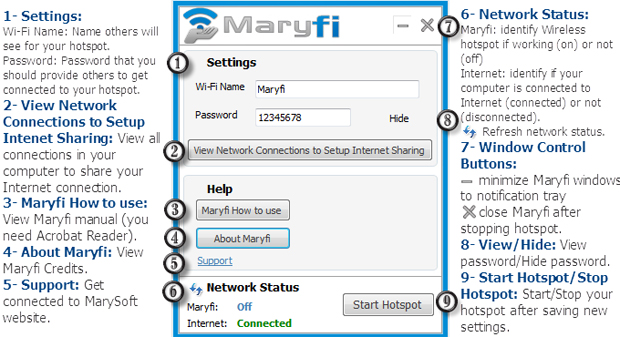
Setup Maryfi hotspot before starting
After downloading and installing Maryfi to your Windows 7 computer, you need to make some configurations to your new Access point and your Internet connection you want to share.
By default Wi-Fi Name (SSID) is Maryfi and password is12345678 (you can view the password by clicking on View button), you may change these settings by simply entering the new values into the relevant textboxes and when clicking start hotspot/stop hotspot new settings will be saved.
Maryfi software enables you to make a virtual Wi-Fi that others can get connected to and get access to Shared Folders (Offline Mode), and to enable Internet Connection Sharing to the Users of your hotspot you need to do some modifications to your Internet connection whether it's a DSL Connection, 3G Mobile Internet or even another Wi-Fi network.
To Enable Connection Sharing click on the View Network Connections to Setup Internet Sharing button in the Maryfi Interface.
.jpg)
A window will come up. This window displays every connection you have in your computer (3G Mobile, Local Area Connection, Wireless Network Connection and your new Wireless Network Connection provided by Maryfi (Maryfi Connection)…etc..
.jpg)
If you are thinking of sharing your Mobile Internet connection (Mobile Broadband Connection 3 for example, seen in the previous window), right click on its icon and choose properties.
.jpg)
The mobile connection properties window is coming up. Move to Sharing Tab in the top.
.jpg)
Check Allow other network users to connect through this computer's Internet connection (Yellow highlighting) and then click on select a private network connection (Blue highlighting) to choose Maryfi Connection.
.jpg)
After that click on Settings button to choose services you want to share.
.jpg)
Check any service you like to share and then click ok button to close advanced settings Window, and on Ok button again to close the parent window (Mobile Internet Connection Properties).
After finishing of connection sharing your Network Connections should look like this one.
.jpg)
Starting Maryfi Hotspot
If we look to Notifications Tray before starting our hotspot we'll see wireless icon points to every wireless connections you have.
![]()
By clicking on this icon you get this if you are connecting to internet using your mobile 3G connection.

Now to start your Hotspot, just click on Start Hotspot button.

Wait a few seconds and you'll see Maryfi status changed to On

If you take another look to your wireless icon you'll see two connections, one your mobile connection and the other is your Maryfi connection, and the best of all there are two connections have access to the internet.

Now let your friends enjoy your internet. All you have to do is to provide them with the password to get connected to your hotspot.
Watch The Video Tutorial Below:
MaryFi works on Windows 7 only (both 32-bit and 64-bit version).





Does anyone know where/how to change settings to enable Maryfi to get through a proxy server?
ReplyDeleteThank you for listing our software MaryFi 1.1 on your site
ReplyDeletehere you can find a backlink to your site from ours
http://www.maryfi.com/arabic/awards.php
and
http://www.maryfi.com/awards.php
Best regards
nice program it's very easy to use it and works in a good way without any problems
ReplyDeleteThis essentially raises the critical issue of wi-fi protection. If a wi-fi network lacks security measure than it leaves an opportunity open for the hacker to target and conduct cyber-attacks.
ReplyDeleteshareit app - the file transferring tool
Technology is application of the scientific knowledge to design, create and develop tools for industrial, commercial and for better lifestyle.Techwitty
ReplyDeleteAs a result, it is important to have a close eye on activities of children; friends and partners by using technology. This is where tracking apps come into the picture.http://www.iphonetrackingapps.com/how-to-recover-deleted-snapchats-on-iphone/
ReplyDeleteIf you're looking for good application for parental control, I can suggest you to check spy-apps-software com, guys are writing about best spy apps!
DeleteAs you can see, augmented reality probably shouldn't actually be breaking tech news headlines. It's been around, I know, you know, and it was even in a phone commercial. Tor Proxy
ReplyDeleteEveryone feels uncomfortable to pick their PC to get repair at repair shop. Leave guys and forgot these days now there are experts available online those can give best support in compare of local repair shops. Even few of them provide home services while few hardware components to be changes. The Best in Tech
ReplyDeletehe actual time consuming and frustrating segment of the whole support process is from the point of your calling to the point when the tech support guy initiates the actual support process. Mike Wallace
ReplyDeleteIf you can really afford the estimated service price, ask the agent to go further with the solutions. Making payments is really easy and you can seek reliable payment methods to protect your personal credit card information from the online scammers. http://www.techwarn.com/securepubads-g-doubleclick-net-how-to-remove-it/
ReplyDeleteThe Mifi 2372 covers not only United States, but also Canada and the rest of North America. And finally the Mifi 2352 services Europe and the rest of the world.www.jimrohal.com
ReplyDeleteThis was a truly awesome challenge and ideally I can go to the following one. It was alot of fun and I truly had a ball.. internetprivatsphare.at
ReplyDeleteI am doing a report on this subject. Your article is full of really useful information. I will make sure to come back to check out your posts for my next report. lesmeilleursvpn
ReplyDeleteI'm constantly searching on the internet for posts that will help me. Too much is clearly to learn about this. I believe you created good quality items in Functions also. Keep working, congrats! https://privacyonline.fi/mika-on-vpn/
ReplyDelete