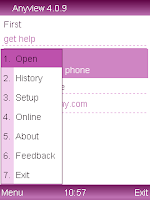
Any view is a free eBook reader for any Java supported mobile phones. Any view is written in Java, therefore should run on any phone that supports Java, and supports the JSR-75 standard. It is known to run successfully on more than 100 phone models from SonyEricsson, Motorola, Nokia, Blackberry and so on. It support TXT, HTML, PDB, UMD, PNG, JPEG, GIF, and also reading from the ZIP file. Also it has apowerful file manager which you can use to manage your files with support of cut, copy, paste features. Anyview provides a powerful and flexible customization capabilities, providing more than 50 user settings, so you can use according to their preferences.
Features in Anyview:
* It can read files of type TXT, HTML, PDB(TEXt/REAd format, but don't support iSiloX format), as well as display GIF, JPEG and PNG files.
* Manage your files with support of cut, copy, paste features.
* Full featured Bookmarks manager and History manager.
* Support to edit text files.
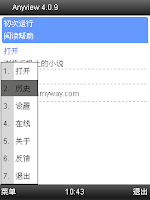
How To Change Language
Can handle UTF-8, ASCII and Unicode - so can display Spanish and other language texts.
* Fully touch screen enabled (for those phones with touch screens)
* Very fast and responsive
* Can open files directly from your phone - no need to add text file into jar file (as you have to do with most other ebook readers)
* Has great page turning capability - you use 2/8 keys (or touch page) for page scroll and 4/6 keys (or use joystick) for line scroll. You can also turn on automatic scrolling.
* Has Search, Jump to and bookmark features - everything you would expect of an ebook reader.
* It supports reading directly from ZIP files - so your ebooks can take up less space on your phone.
Anyview can display text files that are zipped. You do not need to unzip the file before using it to save storage space on the phone. However there are the following restrictions:
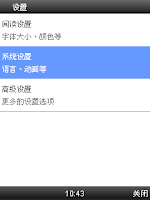
To Change Language 2
The zip file must only contain a single text file. The text file can not be inside a folder.
* Provides flexible customization capabilities with more than 50 user-customizable settings such as font size, colors, screen layout, etc. These preferences can be saved in Settings files and you can set up multiple settings files for use with different document types.
Shortcut Keys:
Scrolling Shortcuts: In most phone models, 2/8/4/6/5 are defined as up / down / left / right /Enter keys.
You scroll by either touching the bottom or top of the screen (if phone touch screen enabled) or using the 2/8/4/6 keys or joystick to either
- page up or down (up/down joystick)
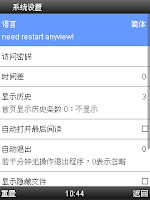
To Change Language 3
- advance line by line up or down (left/right joystick)
If you set Anyview to view text in landscape mode, then joystick positions change also.
Pressing on the joystick toggles Anyview between Full Screen and normal mode.
Menu Shortcuts: Each menu has a number before the menu item. Pressing the corresponding number key will implement that menu item.
Reading Shortcuts: While reading text you can use the following shortcuts:
1 =bookmark page
3 = turn on/off auto scrolling,
7 =to display Jump "popup"
9 =to display Search "popup"
0 = reverse color scheme
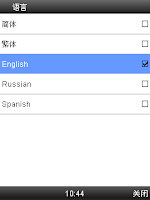
To Change Language 4
Whats New in Version 4.0.9:
Fixed some small BUG:
1, the search can not be refreshed after
2, the system path can not be reset
3, the recovery of the two options, "remove carriage return" and "Show hidden files"
4, the default will be to create day and night are two preferences
5, the theme make up lost
6, extract error
7, simplifies the setup options, have set up more convenient to use
8, made some changes to the interface part, the operation would be more convenient
9, the menu at the Welcome screen, you can use the search feature to find and download favorite novel, or read TXT, from the menu, use the Edit -> Search to find relevant content
10, slightly improve performance and reduce power consumption
11, amended a number of small BUG
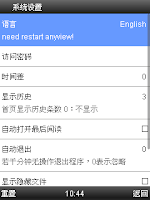
To Change Language 5
How To Change Language: This application comes default in Chinese language and support for English, Russian and Spanish language also. Here steps how to change AnyView language to English:
~After installation, it'll open info page, press right menu key to skip it.
~Press Menu key (lest key)- and press Key 3 to select option 3 to open Setup (as in image How To Change Language)
~Now select middle option (as in image To Change Language 2).
~Now open 1st option to open Language Setup (as in image To Change Language 3).
~Now select English or any other language as per your need (as in image To Change Language 4).
~Now press right menu key to go back and press again 2 times until it show a dialog for exit.
~Now when you start it again see it completely English interface:
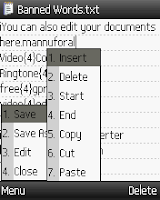
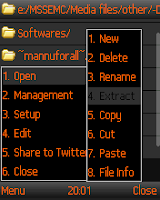
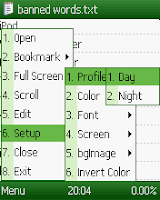

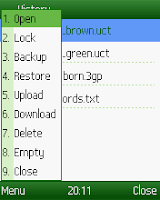
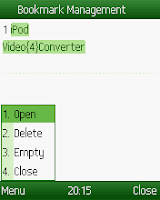
Download:
1. AnyView 4.0.9 Ebook Reader.jar
2. AnyView 4.0.9 Ebook Reader (signed).zip
***********Topic Adapted From mannuforall************




ANYVIEW APPLICATION DOESNT SET TO LANGUAGE ENGLISH
ReplyDeleteIT VIEWS ALL FILES IN CHINESS.........
PLEASE HELP :(
totally agreed I see lots of Chinese characters :/ tried to change font but didnt work
ReplyDelete