![Ultimate-Windows-Customizer-Is-A-Brilliant-Freeware-Tool-To-Tweak-&-Optimize-Windows-7-&-Window-8-(1)[5] Ultimate-Windows-Customizer-Is-A-Brilliant-Freeware-Tool-To-Tweak-&-Optimize-Windows-7-&-Window-8-(1)[5]](http://lh5.ggpht.com/-FoUduMs0dYg/TuHjAxPUz7I/AAAAAAAAFLM/76pvd4rq9u8/Ultimate-Windows-Customizer-Is-A-Brilliant-Freeware-Tool-To-Tweak-%252526-Optimize-Windows-7-%252526-Window-8-%2525281%252529%25255B5%25255D%25255B2%25255D.jpg?imgmax=800) There’s a lot of software for tweaking Windows available on the net. Some of them are free and some are paid. You should not trust all of those application as some of them do Tweaks in Wrong Way. Well, of course they DO what they meant to do but not all time those doing will make your system better. So you have to look for a good one for this purpose and Ultimate Windows Customizer is such a great one for this job. This is a freeware software that allows you to change many things from the logon screen to the start button, from the context menu to the taskbar – a lot of things to be appropriate. Using this single software, you can make your system just like you want it to be. Ultimate Windows Customizer offers more then 50 small yet important tweaks which can relive you from a large number of manual registry hacking. And the most important thing is, it’s UI is really simple and easy even a real nerd can understand it within a few seconds. Such a great tool is very enjoyable to try. Follow to know more.
There’s a lot of software for tweaking Windows available on the net. Some of them are free and some are paid. You should not trust all of those application as some of them do Tweaks in Wrong Way. Well, of course they DO what they meant to do but not all time those doing will make your system better. So you have to look for a good one for this purpose and Ultimate Windows Customizer is such a great one for this job. This is a freeware software that allows you to change many things from the logon screen to the start button, from the context menu to the taskbar – a lot of things to be appropriate. Using this single software, you can make your system just like you want it to be. Ultimate Windows Customizer offers more then 50 small yet important tweaks which can relive you from a large number of manual registry hacking. And the most important thing is, it’s UI is really simple and easy even a real nerd can understand it within a few seconds. Such a great tool is very enjoyable to try. Follow to know more.
Safety Recommendation From The Developer: If you are using any other third-party software for tweaking Windows or any manual registry hack, it is recommended to revert those changes back before setting this software up.
After running the application, it will display the homepage with credit and developer name. You will notice a left-side panel with ten menus including Explorer, Context Menus, Libraries, Logon Screen, Start Orb, Taskbar, Miscellaneous, Settings & Extras, Windows Media Player and About. There’s also three options Apply Defaults, Apply and Close. Apply Defaults and Apply options will be active on tweaking menu.

The Explorer menu allow you to change the navigation panel (displays on the left of Windows Explorer), CommandBar settings, Image/Video thumbnail borders. You can also make some new things like enabling auto suggest in search, remove shortcut icon from a shortcut file etc.

The Context Menus menu will let you configure Windows Context menu quite easily. You can Add/Remove any context menu files from here. You can change context menu application path, icon etc.

You can create new folder or remove any other in Library menu, change the folder’s icon/path and more from the Libraries menu. This is a quite useful tools I have to say.

You can change Logon menu apperence from the Logon Screen menu. You can change the background image of logon screen, shadow on text/button, change the branding image from bottom and even can enable/disable the Ease Of Access Button which on default enabled and displayed on the bottom left. You can also display Administrator account, message, disable power button etc. from here.

The Start Orb menu will let you change the Start Menu icon on a click. You can also disable/hide the Start Orb icon from here.

Now you can change the taskbar button/thumbnail size, delay thumbnail and opacity from the Taskbar menu. Additionally, you can show/hide taskbar, hide context menu on taskbar etc. from here.

The Miscellaneous menu will change the startup tune of system and also let you enable some features like Windows Calendar, Damascenes, Classic view of Paint/Wordpad and clipbook viewer.

You can change the Ultimate Windows Customizer’s default settings and access to some default Windows system tool from the Settings & Extras menu.

At last the Windows Media Player option will let you change the default background image of Windows Media Player, enable/disable taskbar player etc.

Ultimate Windows Customizer is a great free all in one tool to tweaking your Windows system perfectly. We have tested this app on both Windows 7 and Windows 8 and it worked quite amazingly. Click here to read more about Ultimate Windows Customizer.
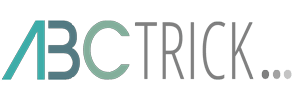
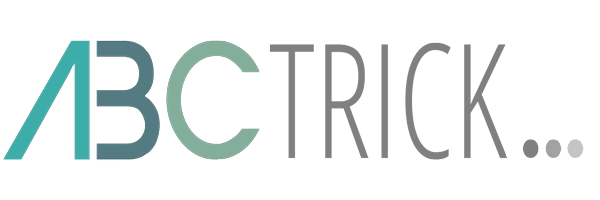
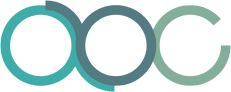

No comments :
Post a Comment
Note: Only a member of this blog may post a comment.